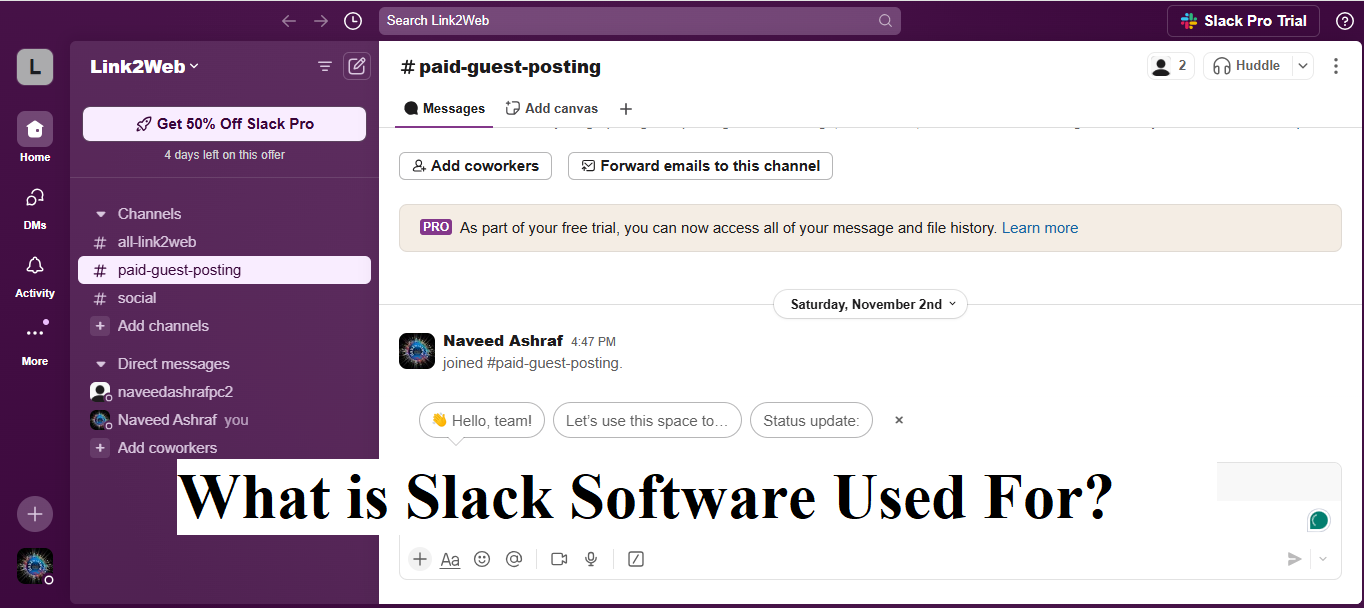- The primary use of Slack is for team communication, with features that make it easy to collaborate across departments, projects, or even geographical locations. Users can create separate channels for different projects, departments, or specific discussions, keeping conversations organized and relevant. For instance, a marketing team might have its own channel to discuss campaign progress, while another channel might be dedicated to IT support.
- Slack also integrates with various third-party applications such as Google Drive, Trello, and Asana, making it easy to manage tasks, share files, and stay updated on project status without leaving the Slack interface. Another popular feature is Slack’s ability to facilitate video and voice calls, allowing for quick check-ins or virtual meetings.
- Moreover, Slack is used to reduce reliance on email, as it provides a faster, more interactive way for team members to communicate. Instead of sending emails back and forth, team members can instantly message each other, receive notifications, and even automate certain updates. Slack’s search functionality makes it easy to find old conversations or specific documents, which is particularly useful in fast-paced or data-heavy environments.
Why Slack is Better than WhatsApp?
While both Slack and WhatsApp are communication tools, Slack is generally considered superior for workplace communication due to its features tailored for professional use. One of the primary distinctions between the two is Slack’s structure, which allows for organized, channel-based discussions. Slack channels can be dedicated to specific topics, projects, or teams, ensuring conversations remain focused and preventing the clutter of unrelated messages. WhatsApp, on the other hand, is limited to group chats, which can quickly become overwhelming and disorganized, particularly for larger teams.- Slack also integrates with hundreds of business tools, including project management software (like Trello), file storage solutions (like Google Drive), and developer tools (like GitHub). This integration allows team members to perform tasks directly within Slack, reducing the need to switch between apps and streamlining workflows. WhatsApp lacks such integrations, limiting its functionality as a workplace tool.
- Another advantage is Slack’s powerful search functionality. In Slack, users can search through channels, messages, and files, making it easy to retrieve important information from past discussions. In contrast, WhatsApp’s search is relatively basic and is less efficient in retrieving data across conversations.
- In terms of security, Slack offers enterprise-level features like two-factor authentication, data encryption, and administrative control over user permissions. These features are critical in a professional environment, where data security and privacy are paramount. WhatsApp offers encryption but lacks the administrative controls needed for managing large teams.
Slack Software Features
Slack offers a robust set of features that enhance team collaboration and communication in workplaces. Here’s an overview of its core features,-
Channels
Slack’s channels are the heart of its platform, providing organized spaces for team discussions. Channels can be public (visible to everyone in the organization) or private (restricted to invited members), allowing for focused conversations on specific topics, projects, or departments.
-
Direct Messaging and Group Chats
Slack allows for one-on-one messaging and private group chats, enabling team members to discuss topics outside of the main channels. This feature is particularly useful for confidential conversations or quick chats between team members.
-
File Sharing and Management
Users can easily share files, images, and documents directly in Slack channels or messages. Files are stored and can be accessed anytime, streamlining access to important documents and reducing the need for email attachments.
-
Integrations with Other Tools
Slack integrates with over 2,000 third-party applications, including Google Workspace, Microsoft Office, Trello, and Salesforce. This enables teams to receive updates, manage tasks, and collaborate on projects within Slack, simplifying workflows and increasing efficiency.
-
Search Functionality
Slack’s search tool enables users to search messages, channels, and files, making it easy to locate specific information from past discussions. Advanced filters like date, channel, and user help narrow down search results.
-
Voice and Video Calls
Slack offers built-in voice and video calls, allowing for virtual meetings directly within the platform. Screen sharing is also available, which is useful for presentations or collaborative work sessions.
-
Customizable Notifications
Slack provides customizable notification settings, allowing users to choose when and how they receive alerts. This helps prevent interruptions during focused work while still keeping users informed.
These features make slack a powerful collaboration tool that enhances productivity, organization, and efficiency in workplace communication.Slack - Free Download and Install on Windows
Slack is available for free download and installation on Windows, making it accessible to a wide audience. Here’s a guide to installing Slack on a Windows device,-
Visit the Slack Website
Open a web browser and go to slack’s official website. From the home page, navigate to download section, where you’ll find options to download Slack for Windows, macOS, and other operating systems.
-
Download the Windows Installer
Click on the Windows download link. The installer file, usually named "SlackSetup.exe," will begin downloading. This file is lightweight and typically downloads within seconds or minutes, depending on your internet speed.
-
Install Slack
Locate the downloaded installer file in your "Downloads" folder and double-click it to start the installation process. Follow the on-screen prompts, and Slack will install on your Windows device in a few moments.
-
Open Slack and Log In
Once installed, open Slack and log in using your workspace credentials. You may either sign up for a new workspace or join an existing one by entering the workspace URL or your email associated with that workspace.
-
Customize Your Preferences
After logging in, you can customize your notification preferences, theme, and other settings according to your preferences.
Slack’s free download and easy installation process make it accessible for individual users, small teams, and organizations, enabling them to enhance workplace communication on Windows devices.How to Use Slack for Workplace Communication
Using Slack effectively for workplace communication involves organizing channels, customizing notifications, and leveraging integrations to streamline workflows. Here’s a guide to get started,-
Organize Your Channels
Set up channels for specific projects, teams, or topics to keep conversations organized. Public channels are useful for company-wide announcements, while private channels work well for team-specific discussions. Naming conventions help clarify the purpose of each channel (e.g., “#marketing-updates” for marketing-related news).
-
Use Direct Messages for Private Conversations
Slack’s direct messaging feature allows for quick, private chats with individual team members or small groups. Use this for sensitive topics or quick interactions that don’t require a full channel discussion.
-
Share Files and Documents
Instead of relying on emails, share documents, images, and files directly in Slack. This keeps all relevant information in one place, accessible to all channel members.
-
Set Up Integrations
Link Slack with other tools like Google Drive, Asana, and Trello to receive updates, manage tasks, and track project progress within the platform. This reduces the need to switch between applications and centralizes project information.
-
Use the Search Tool for Easy Retrieval
Slack’s search function is essential for retrieving past messages, files, or links. Use keywords and filters to find important information without scrolling through long conversations.
-
Customize Notifications
Set your notification preferences based on channel relevance and urgency to avoid unnecessary distractions. This keeps you informed without overwhelming your focus. Following these steps can help you use Slack more efficiently for workplace communication, boosting productivity and improving team collaboration.