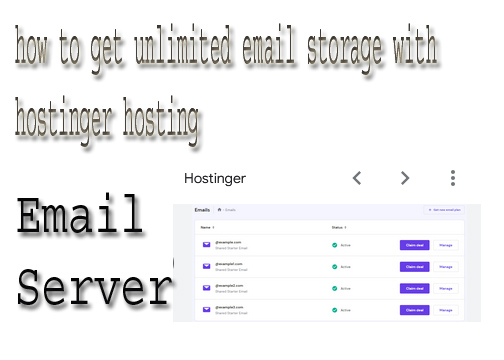Email storage refers to the amount of data allocated to store your emails, attachments, and other associated information on your email service provider’s servers. Each email account comes with a specific storage limit, which varies by provider and plan. Understanding how email storage works, how to manage it, and which services offer the best options can help you maintain a clutter-free inbox.
How Do I Check My Email Storage?
Checking your email storage depends on your email provider. Here’s how to do it for some popular platforms:- Gmail:
- Log into your Gmail account.
- Scroll to the bottom left corner of the page, where you will see your storage used (e.g., "2.3 GB of 15 GB used").
- Click on the storage link for more details.
- Outlook:
- Log into your Outlook account.
- Click on the gear icon in the top right corner and select "View all Outlook settings."
- Navigate to "General" > "Storage" to see your storage usage.
- Yahoo Mail:
- Log into your Yahoo account.
- Click on your profile name in the upper right corner and select "Account Info."
- Go to "Mailbox Usage" to view your storage details.
What Can I Do When My Email Storage is Full?
When your email storage reaches its limit, you have several options to free up space:- Delete Unnecessary Emails: Start by deleting old or irrelevant emails, especially those with large attachments. Use the search function to find emails over a specific size.
- Empty the Trash: Emails in your Trash still count against your storage quota. Make sure to empty it regularly.
- Archive Emails: Consider archiving emails that you don’t need immediate access to but want to keep for future reference.
- Download Attachments: Save important attachments to your device or cloud storage and delete the original emails.
- Upgrade Your Plan: If your email provider offers larger storage options, consider upgrading to a plan with more space.
Which Email is Best for Storage?
When it comes to email storage, several providers offer generous limits:- Gmail: Offers 15 GB of free storage shared across Gmail, Google Drive, and Google Photos. Paid plans through Google Workspace provide more storage options.
- Outlook.com: Provides 15 GB of free storage. With Microsoft 365 subscriptions, users can access additional storage, starting at 50 GB.
- Yahoo Mail: Offers 1 TB (1,000 GB) of free storage, making it one of the best options for those needing significant space.
- ProtonMail: Focuses on security and privacy, offering 500 MB for free accounts and up to 20 GB for paid plans.
How to Get Unlimited Email Storage with Hostinger Hosting
Hostinger is a web hosting provider that offers various email hosting solutions, including plans with unlimited email storage. Here’s how to take advantage of this feature:- Choose a Hosting Plan: Select a hosting plan that includes email hosting. Hostinger's Business or Premium shared hosting plans typically offer unlimited email storage.
- Set Up Your Email Account: Once you’ve purchased a plan, you can set up your email accounts through the Hostinger dashboard.
- Access Email Hosting Features: Use the webmail interface or connect your email client (like Outlook or Thunderbird) to manage your emails effectively.
- Utilize Email Management Tools: Take advantage of tools provided by Hostinger, such as filters and auto-responders, to help manage your email efficiently.
Hostinger vs. iPage
When comparing Hostinger and iPage, consider the following differences:- Email Storage:
- Hostinger: Offers unlimited email storage with its hosting plans, making it a great choice for users needing extensive email space.
- iPage: Also provides email hosting but typically limits storage to 500 MB per email account unless you opt for higher-tier plans.
- Pricing:
- Hostinger: Known for competitive pricing and frequent promotions, offering good value for features.
- iPage: Generally has straightforward pricing but may be higher compared to entry-level plans from other providers.
- Performance:
- Hostinger: Provides optimized servers for better performance and speed, along with a modern control panel.
- iPage: Offers reliable uptime but may not have the same level of performance enhancements as Hostinger.
- Customer Support:
- Hostinger: Offers 24/7 customer support through live chat and a knowledge base.
- iPage: Also provides 24/7 support, primarily through phone and live chat.