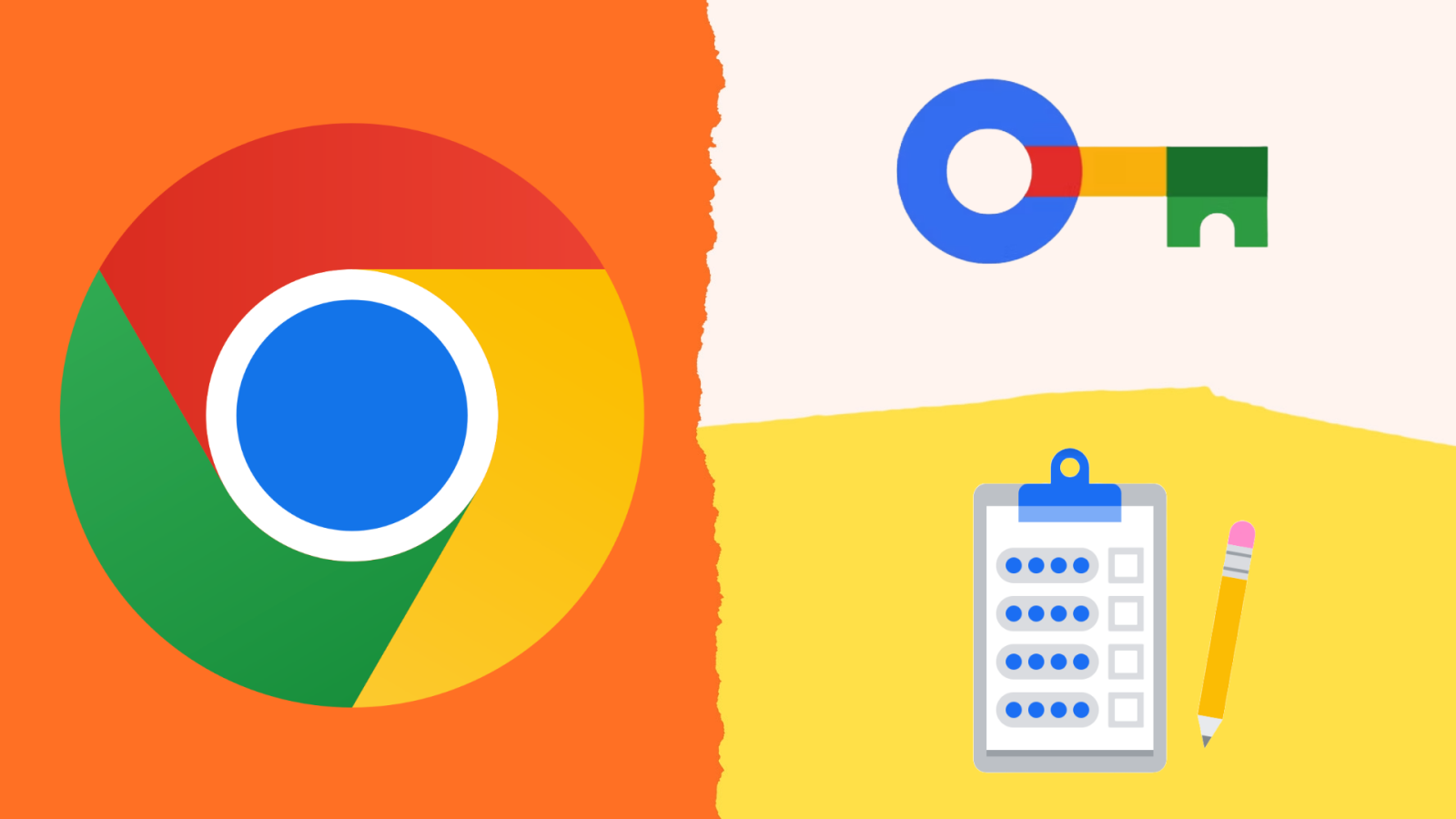In a world where online security is more important than ever, managing your passwords can feel like a daunting task. With countless accounts and login details to remember, it’s easy to become overwhelmed. Enter Google Password Manager a powerful tool designed to take the hassle out of password management. This handy feature not only helps you securely store your passwords but also simplifies the process of logging into websites across devices. Curious about how it works and how you can set it up effectively? Let’s dive in!
What is Google Password Manager?
Google Password Manager is an integrated feature that securely stores and manages your passwords. Available across devices, it offers a seamless way to access your accounts without the hassle of remembering every single password.
When you create or update a password in Chrome or any Google service, it automatically saves it for future use. This means no more frantic searches through sticky notes or spreadsheets when trying to recall login details.
Beyond storage, Google Password Manager also helps generate strong passwords. By suggesting complex combinations, it enhances your security against potential breaches.
Additionally, if you're using multiple devices—like smartphones and tablets—the manager syncs all stored credentials. This ensures that whether you're on your laptop at home or checking emails on your phone, you have secure access wherever you go.
Step-by-Step Guide to Setting Up Google Password Manager
Getting started with Google Password Manager is straightforward and user-friendly.
First, ensure you’re logged into your Google account. This is essential for access to the password manager features.
Next, navigate to the Chrome browser settings. Click on “Passwords” under the “Autofill” section. Here, you can enable password saving options.
When prompted while entering passwords on websites, choose to save them. You’ll see a confirmation that your credentials are securely stored in your Google account.
For mobile users, download or open the Google app on Android or iOS devices. Go to Settings > Passwords and toggle it on if necessary.
Explore additional features like generating strong passwords and viewing saved entries for easy management. Adjusting these preferences enhances both security and convenience during online activities.
Benefits of Using Google Password Manager
Using Google Password Manager streamlines your online experience. It securely stores all your passwords in one place, eliminating the need to remember countless login details.
One of its standout features is auto-fill functionality. With just a click, you can log into sites without typing anything. This not only saves time but also reduces the risk of typos that could lock you out.
Security is paramount. Google employs advanced encryption methods to protect your sensitive information. Your data remains safe from prying eyes, giving you peace of mind while browsing.
Additionally, it offers password suggestions for new accounts or when updating existing ones. These strong passwords are generated automatically, ensuring that you're always using unique and complex combinations.
Syncing across devices enhances accessibility too. Whether on a laptop or smartphone, your passwords are available whenever needed—making life easier and more efficient.
Tips for Managing Your Passwords with Google Password Manager
Managing your passwords effectively is crucial in today's digital world, and Google Password Manager makes it easier than ever.
Start by enabling the auto-save feature. This allows your credentials to be stored automatically whenever you log into a new site. It saves time and reduces the chances of forgotten passwords.
Regularly review your saved passwords. The security section within Google Password Manager lets you check for weak or reused passwords, prompting necessary updates.
Consider using two-factor authentication (2FA) wherever possible. It adds an extra layer of protection beyond just your password.
Make use of custom notes for specific accounts if needed. This can help you remember unique details tied to that login without cluttering up your memory.
Take advantage of the password generator tool when creating new accounts. Strong, random passwords are key to keeping hackers at bay while ensuring better online security practices.
Common Concerns and How to Address Them
Users often worry about the security of their stored passwords. It's essential to remember that Google employs advanced encryption methods, ensuring your data remains safe from unauthorized access.
Another common concern is forgetting the master password or losing access to your account. To mitigate this risk, enable two-factor authentication. This adds an extra layer of protection and helps you regain access if needed.
Some people feel overwhelmed by using a password manager for the first time. Start small; begin with a few important accounts before gradually adding more. Familiarizing yourself with the interface will build confidence over time.
There's anxiety about sharing passwords securely. Google Password Manager allows you to share credentials safely with trusted individuals without exposing sensitive information directly through email or messaging apps.
Alternative Password Managers
When exploring options beyond Google Password Manager, several alternatives stand out. LastPass is a popular choice, known for its user-friendly interface and robust features. It offers both free and premium plans, catering to different needs.
1Password also garners attention for its strong security protocols. This manager emphasizes ease of use while providing powerful sharing capabilities—perfect for families or teams.
Dashlane takes a unique route with its identity theft protection services alongside password management. Users appreciate the dark web monitoring feature that alerts them if their credentials are compromised.
Bitwarden appeals to privacy-conscious users with open-source code transparency. Its affordability makes it an attractive option without sacrificing functionality.
Choosing the right password manager depends on your specific requirements, whether it's simplicity, advanced features, or enhanced security measures.
Conclusion
Setting up Google Password Manager is a straightforward process that can significantly enhance your online security. By storing and auto-filling your passwords, it reduces the stress of remembering each one while keeping them safe from prying eyes.
Utilizing this tool brings numerous benefits, including easy access to all your accounts and seamless integration with other Google services. Managing your passwords becomes less cumbersome as you take advantage of its organization features.
Though there may be some concerns about relying on a single platform for password management, understanding how to secure your information can alleviate those worries. By following best practices, you can ensure that your data remains protected.
If you're still exploring options beyond Google Password Manager, several alternatives offer unique features that might suit different needs better. It's worth considering what works best for you.
Embracing the convenience and security offered by modern password managers marks a significant step toward safer online experiences. Whether you choose Google's solution or another option, taking control of your digital life is an empowering choice.